Ubuntu is one of the great OS which comes with handy and flexible features, Unlike windows you can change the login screen very easily in ubuntu(believe me), you don’t need any external softwares or hacks to do it. Even though there is no GUI available presently you can do it through some command lines, So follow me closely and you will be good.
I don't want to be sooo long, so lets get to the procedure
Requirements:
- Ubuntu OS(Lucid), if you don’t have one you can download from here and install it through CD/DVD or install ubuntu through USB flash drive.
- 5 minuets of your valuable time
Step #1: select you favorite wallpaper(.jpeg) and move it to your HOME folder.
Step #2: Open up you terminal through Applications > Accessories > Terminal.
Step #3: Now move it(wallpaper) to the system wallpaper directory by entering this command in terminal
sudo mv ~/your-wallpaper-name.jpg /usr/share/backgrounds
Step #4: After successful completion of moving use this command to activate Appearance window at login.
sudo cp /usr/share/applications/gnome-appearance-properties.desktop /usr/share/gdm/autostart/LoginWindow
Step #5:Now simply close the window and logout of the session, Now at the login screen Appearance tab will be opened, Navigate to backgrounds tab and select your favorite wallpaper, if you can’t find your wallpaper, click ADD. Now you will find the wallpaper in the list(/usr/share/backgrounds directory).
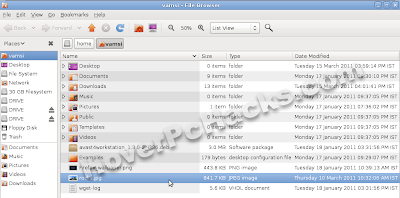
That’s it your login screen will be changed automatically and instantly.
Step #6: For the last step open up the terminal and enter this command to disable the appearance window at every login.

No comments:
Post a Comment