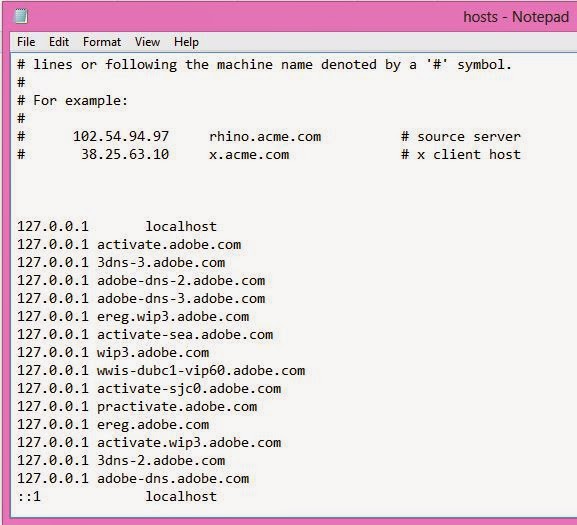Bitlocker Drive Encryption helps prevent unauthorised access to any files stored on the drives. You are able to use computer normally, but unauthorised users cannot read or use your files.
You can use BitLocker Drive Encryption to help protect all files stored on the drive Windows is installed on (operating system drive) and on fixed data drives (such as internal hard drives). Your can use BitLocker To Go to help protect all files stored on removable data drives (such as external hard drives or USB flash drives).
Unlike Encrypting File System (EFS), which enables you to encrypt individual files, BitLocker encrypts the entire drive. You can log on and work with your files normally, but BitLocker can help block hackers from accessing the system files they rely on to discover your password, or from accessing your drive by removing it from your computer and installing it in a different computer.
When you add new files to a drive that is encrypted with BitLocker, BitLocker encrypts them automatically. Files remain encrypted only while they are stored in the encrypted drive. Files copied to another drive or computer are decrypted. If you share files with other users, such as through a network, these files are encrypted while stored on the encrypted drive, but they can be accessed normally by authorized users.
If you encrypt the operating system drive, BitLocker checks the computer during startup for any conditions that could represent a security risk (for example, a change to the BIOS or changes to any startup files). If a potential security risk is detected, BitLocker will lock the operating system drive and require a special BitLocker recovery key to unlock it. Make sure that you create this recovery key when you turn on BitLocker for the first time; otherwise, you could permanently lose access to your files. If your computer has the Trusted Platform Module (TPM) chip, BitLocker uses it to seal the keys that are used to unlock the encrypted operating system drive. When you start your computer, BitLocker asks the TPM for the keys to the drive and unlocks it.
If you encrypt data drives (fixed or removable), you can unlock an encrypted drive with a password or a smart card, or set the drive to automatically unlock when you log on to the computer.
You can turn off BitLocker at any time, either temporarily by suspending it, or permanently by decrypting the drive.
To Turn On Bitlocker:
1. Goto Control Panel > System and Security > BitLocker Drive Encryption
2. Click on Turn On BitLocker on Selected Drive
3. Select 'Use a Password to unlock this drive'.
4. Enter the Password you want and Click Next.
5. Save the recovery key and click Next.
6. Now, Bit Locker will Encrypt the Drive.
7. To Turn off BitLocker, click on Turn off BitLocker
Note: Windows 7 with TPM is must for Bitlocker