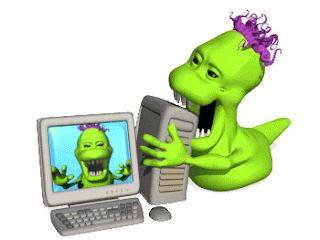Viruses and Spyware are pretty much the worst hassles to deal with when it comes to computers. A small price, for revolutionizing every aspect of our lives, businesses and day to day tasks making things a lot more efficient and productive. However, this one issue has proved to cost companies and individuals a fortune every year.
1. Computer Performance Degrades
If you notice your computer performing degrade with time, it is probably a virus issue, as viruses accumulate they drain CPU resources and tie up your usual tasks resulting in your computer running a lot slower. If it’s been a low performing computer ever since you remember though I think it’s time for a hardware upgrade.
2. Takes forever to startup
If you notice your computer taking forever to startup without any significant modifications to your system (installing a CPU heavy application like an antivirus is a significant modification) it’s probably because your malware are starting up too. One way to check this is to open Start > Run > “Msconfig”>Startup and check the applications on startup, if you notice anything you don’t recognize in the list, it could be malware, however you can’t be too sure as it could be a third party process of a trusted installed application.
3. Toolbars and Tray Icons out of nowhere
This could be either a virus or spyware, usually malware toolbars installed are usually spyware, installed into the browser to track user browsing habits and information. Tray icons, which is again malware (as it was installed without the user’s consent) could be viruses or spyware, they could be harmless, meant to drain your computer off its resources or spyware to track your usage again.
4. Your computer is infected!
This is another common form of tricking the user to install a malicious software tool. Usually, a malicious script is installed into your system or hijacks your browser (another form of spyware) and continually prompts the user that the computer is infected and needs to be scanned for issues, users who are tricked by this message, install the apparent anti malware tool which in itself is a virus.
5. Your browser keeps crashing and/or you get a new home page
This is a definite case of spyware, where the browser is hijacked and results in your browser crashing and your home page being modified to a malicious website as well.
6. You can’t access your task manager
This is typical of a virus, the virus while creating a background process to exploit the victim’s computer, disables the task manager as well via a registry key so that the running virus process cannot be ended. This can be fixed using Disk Heal if the virus is no longer active.
7. You can’t access your folder options or the preferences are read only.
The Folder Options (My Computer > Tools > Folder Options) controls numerous functions on the windows operating system. One of the main functions controlled is whether files given the ‘hidden’ or ‘system’ attribute should be displayed in your file explorer/My Computer. Viruses usually sit somewhere in the hard disk with these attributes appended to them to prevent the user finding them, therefore it also disables the Folder Options or makes its preferences ‘read only’ where when preferences are changed and applied, you’ll notice them revert to the previous settings right away. This can be fixed using Disk Heal if the virus is no longer active.
8. You can’t access the Windows Registry Editor
The windows registry editor (Start > Run > “Regedit” ) is your system’s ‘headquarters’. This is where most of your operating system and application software preferences are stored. Viruses after penetrating into a system, usually disable the registry editor to prevent system administrators manually reverting settings like the previous two points. This can be fixed using Disk Heal if the virus is no longer active.
9. Your CPU Usage is 100% all the time.
Open the task manager (Ctrl + Alt + Del / Ctrl + Shift + Esc). If it’s disabled, you have your answer, you have a virus (unless you are not the admin of the computer and the administrator has disabled this feature). If you notice the CPU usage is 100%, arrange the processes by by CPU usage and check the process taking up the bulk, if it has a weird name (you should be able to figure or else leave a comment below) chances are it’s a virus.
10. Autorun.inf in your local or external drive
Take the letters of the active drives in your computer now, replace it in the letter field in the following location and open it in the My Computer address bar: “[letter]:/autorun.inf”, if it opens a notepad file with a reference to an EXE or any unidentified file it is probably another sign of a virus, unless that drive has a designated autorun program on startup however this is unlikely on local or even external hard drives unless manually done.
So there you have it, these are 10 of the most popular ways to know if your computer is infected by a virus, of course there are plenty of other symptoms to determine if your computer is infected and also the above factors may not necessarily mean you could be infected, but if you find more than a couple of the above familiar maybe, you should be looking to switch to a better antivirus and antispyware or get a new one if you don’t use them.
I’ve tried several antivirus and antispyware programs and concluded that Kaspersky andAd Aware are the best in the market. I’m currently another two similar products as well, await the reviews of them
1. Computer Performance Degrades
If you notice your computer performing degrade with time, it is probably a virus issue, as viruses accumulate they drain CPU resources and tie up your usual tasks resulting in your computer running a lot slower. If it’s been a low performing computer ever since you remember though I think it’s time for a hardware upgrade.
2. Takes forever to startup
If you notice your computer taking forever to startup without any significant modifications to your system (installing a CPU heavy application like an antivirus is a significant modification) it’s probably because your malware are starting up too. One way to check this is to open Start > Run > “Msconfig”>Startup and check the applications on startup, if you notice anything you don’t recognize in the list, it could be malware, however you can’t be too sure as it could be a third party process of a trusted installed application.
3. Toolbars and Tray Icons out of nowhere
This could be either a virus or spyware, usually malware toolbars installed are usually spyware, installed into the browser to track user browsing habits and information. Tray icons, which is again malware (as it was installed without the user’s consent) could be viruses or spyware, they could be harmless, meant to drain your computer off its resources or spyware to track your usage again.
4. Your computer is infected!
This is another common form of tricking the user to install a malicious software tool. Usually, a malicious script is installed into your system or hijacks your browser (another form of spyware) and continually prompts the user that the computer is infected and needs to be scanned for issues, users who are tricked by this message, install the apparent anti malware tool which in itself is a virus.
5. Your browser keeps crashing and/or you get a new home page
This is a definite case of spyware, where the browser is hijacked and results in your browser crashing and your home page being modified to a malicious website as well.
6. You can’t access your task manager
This is typical of a virus, the virus while creating a background process to exploit the victim’s computer, disables the task manager as well via a registry key so that the running virus process cannot be ended. This can be fixed using Disk Heal if the virus is no longer active.
7. You can’t access your folder options or the preferences are read only.
The Folder Options (My Computer > Tools > Folder Options) controls numerous functions on the windows operating system. One of the main functions controlled is whether files given the ‘hidden’ or ‘system’ attribute should be displayed in your file explorer/My Computer. Viruses usually sit somewhere in the hard disk with these attributes appended to them to prevent the user finding them, therefore it also disables the Folder Options or makes its preferences ‘read only’ where when preferences are changed and applied, you’ll notice them revert to the previous settings right away. This can be fixed using Disk Heal if the virus is no longer active.
8. You can’t access the Windows Registry Editor
The windows registry editor (Start > Run > “Regedit” ) is your system’s ‘headquarters’. This is where most of your operating system and application software preferences are stored. Viruses after penetrating into a system, usually disable the registry editor to prevent system administrators manually reverting settings like the previous two points. This can be fixed using Disk Heal if the virus is no longer active.
9. Your CPU Usage is 100% all the time.
Open the task manager (Ctrl + Alt + Del / Ctrl + Shift + Esc). If it’s disabled, you have your answer, you have a virus (unless you are not the admin of the computer and the administrator has disabled this feature). If you notice the CPU usage is 100%, arrange the processes by by CPU usage and check the process taking up the bulk, if it has a weird name (you should be able to figure or else leave a comment below) chances are it’s a virus.
10. Autorun.inf in your local or external drive
Take the letters of the active drives in your computer now, replace it in the letter field in the following location and open it in the My Computer address bar: “[letter]:/autorun.inf”, if it opens a notepad file with a reference to an EXE or any unidentified file it is probably another sign of a virus, unless that drive has a designated autorun program on startup however this is unlikely on local or even external hard drives unless manually done.
So there you have it, these are 10 of the most popular ways to know if your computer is infected by a virus, of course there are plenty of other symptoms to determine if your computer is infected and also the above factors may not necessarily mean you could be infected, but if you find more than a couple of the above familiar maybe, you should be looking to switch to a better antivirus and antispyware or get a new one if you don’t use them.
I’ve tried several antivirus and antispyware programs and concluded that Kaspersky andAd Aware are the best in the market. I’m currently another two similar products as well, await the reviews of them